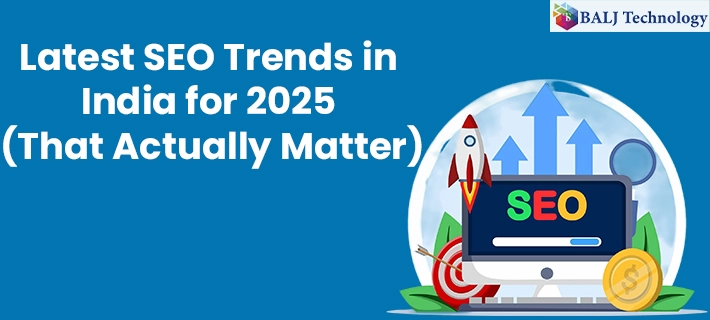How to Set Up Expiration Dates for Your Product with Odoo 16
The management of inventories includes expiration dates as a critical component. They let companies track how old their goods are and ensure they are kept from being sold after their expiration date. Setting expiration dates for your product with Odoo 16 you can keep track of the inventory of goods with a short shelf life by using the expiration dates.
By doing this, you can ensure that you aren't keeping these things in excess and getting rid of them before they go bad. Additionally, if your clients know that you are selling fresh, non-expired goods, they are more likely to be pleased with your company. Businesses can avoid using or selling expired products by keeping track of expiration dates.
We may easily control and trace the product using the serial or lot numbers and the expiration date. Every product ought to have a particular lot or serial number.
This will make it easier for you to follow the product from the point of manufacturing to the point of sale. Additionally, it will make it easier for you to manage your inventory and spot goods that are getting close to expiring. Let's examine how to generate expiration dates for a product using the Odoo 16 Inventory module.
Navigate to the inventory module's settings menu in Odoo 16. Activate the lot/serial numbers and expiration dates inside the traceability session to set a product's expiration date.
You should activate the lots and serial numbers for tracking the merchandise and the expiration date. Additionally, lots and serial numbers will appear on the delivery slips if Display lots and serial numbers on the delivery slips are enabled. By choosing Display expiration dates on the delivery slips, we may additionally display the delivery slips' expiration dates.
We Can now Create a New Product from the Inventory Module of Odoo's Product Menu.
You can access the traceability by individual serial numbers or lots inside the product form's inventory section. When you select traceability, the expiration dates will be entered into a new field.
A product's expiration date starts a few days after the seller delivers it to the customer. Here, we can change it to 10 days following the date of receipt. The number of days before the expiration date after which products start to be disposed of is known as the best-before date. It can be set for six days.
The number of days left until a product's expiration date, after which it can no longer be purchased, is known as the removal date. The seven days before the expiration dates were also inserted. When we specify the alert time, an alert should be activated for the product's serial number. In this instance, the alert date is five days before the expiration date.
After configuring these items, we can now create a new purchase order for this product. Let's make a buy order in the Odoo 16 purchasing module.
Let's Verify the Order and Validate the Receipt after Creating a Request for a Quote.
There is a details icon for entering the lot/serial number and expiration dates while confirming the receipt.
You can access the wizard in the above image by clicking the details icon. To produce serial numbers for your whole amount, click "assign serial numbers" after entering the first serial number for your purchase quantity. The serial numbers and expiration dates are now shown together.
Additionally, you can do it from here if you need to modify the serial numbers' expiration dates.
Following these Steps, Click the Confirm Button to Proceed. To Finish the Purchase Order, Validate the Receipt.
An intelligent button labeled traceability will be there after the receipt has been completed. You can access the product tracking data from here, including lot/serial numbers, expiration dates, etc.
The Date section contains the Best Before, Expiration, Removal, and Alert dates. We can also alter it and alter the product date. Because the expiration date was set to be 10 days after the receipt date, you can see that it changed to 06/16/2023 in this instance. Because of this, the days specified in the product are used to determine the best-before date, removal date, and alert date.
For expiration alarms, Odoo offers a filtering option. You can exclude the items with an alert from the lot/serial number form.
As a result, the expiration alert has been filtered out in this location. One item from our inventory appears with a warning time in the expiration alert filter. This makes it much simpler to spot the product's expiration alert.
Let's now verify that the delivery slips display the lot serial number. To do that, create a new sale order for the item we just bought in the Odoo sales module.
We can print the delivery slip by selecting the print option when the delivery is complete.
Finally, for companies that sell goods with a finite shelf life, expiration dates, and lot/serial numbers are crucial instruments. Businesses may enhance inventory management, minimize waste, raise customer satisfaction, and lower risk by tracking expiration dates and lot/serial numbers.
- Published by: Balj Technology
- Brand: Odoo
- Post On: Dec 27, 2024
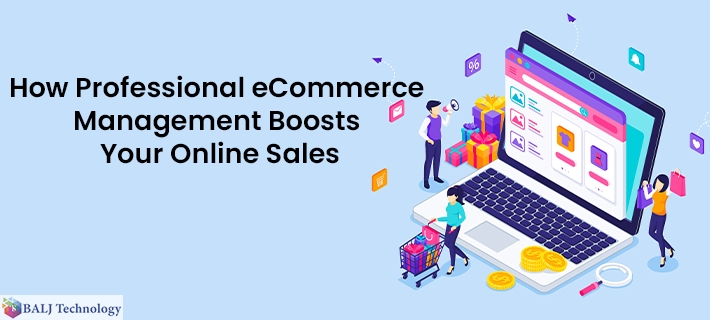
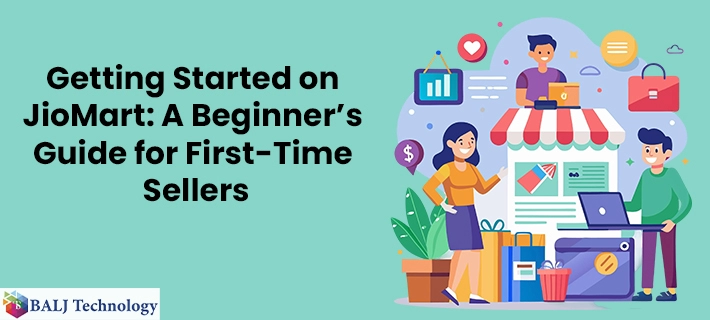
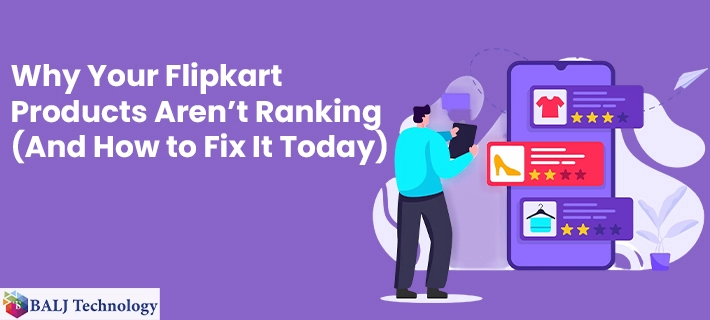
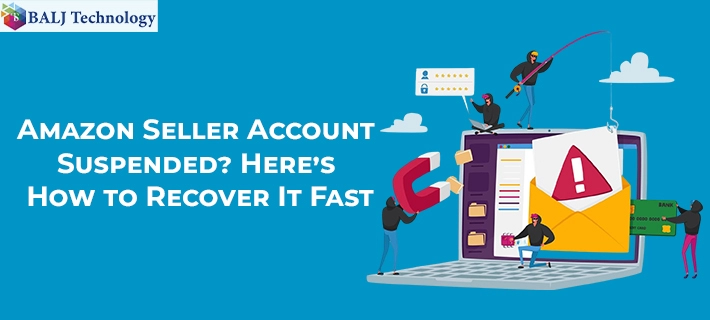
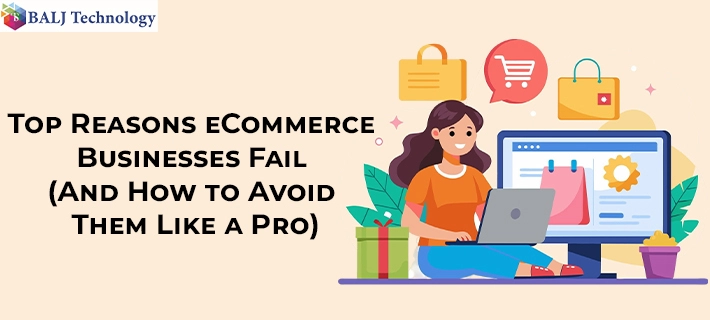
![Grow Locally with the Best Local SEO Services in India [2025 Guide]](https://www.baljtechnology.com/images/blog/Grow-Locally-with-the-Best-Local-SEO-Services-in-India-1744973309.webp)